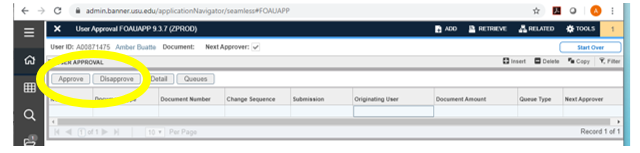Journal Vouchers
Journal vouchers are used to move funds between indexes or move expenses to a different index.
Brief Instructions
- You will receive an email form Argos_Finance@usu.edu if you have Journal Vouchers that require your approval. The email will include a pdf that shows the specific line items you are approving along with a brief description of what the journal voucher is for. Go to https://it.usu.edu/banner/. Click on the “Banner Admin/Application Navigator” and log into Banner. In the Banner search screen enter FOAUAPP and hit enter.
- Click on Go. You will receive an email when a journal voucher requires your approval. However, sometimes when you click go no results will be found. This likely means that the journal voucher has not yet reached your queue for approval. Check back later to see if it has made it your queue for approval.
- You can click on the detail box if you would like more information or refer to the pdf in the email.
- Click approve if you approve of the entry. Click Disapprove and add a comment if you disapprove of the entry or if it needs a correction made. Repeat this step for each document requiring your approval.
Detailed Instructions
1. You will receive an email form Argos_Finance@usu.edu if you have Journal Vouchers that require your approval. The email will include a pdf that shows the specific line items you are approving along with a brief description of what the journal voucher is for. Go to https://it.usu.edu/banner/. Click on the “Banner Admin/Application Navigator” and log into Banner. In the Banner search screen enter FOAUAPP and hit enter.
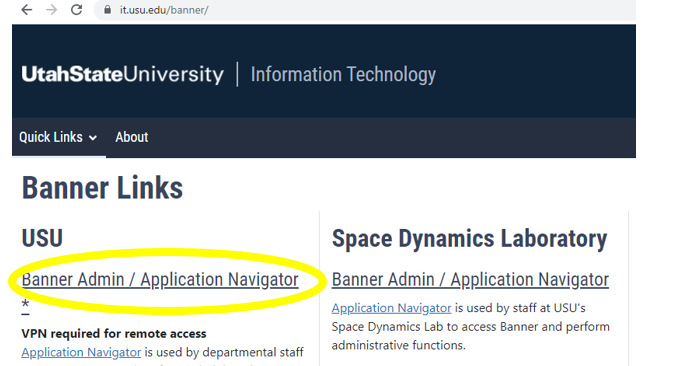
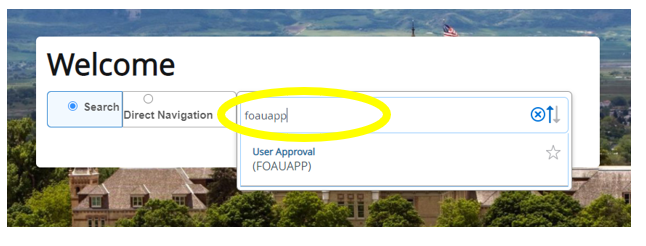
2. Click on Go. You will receive an email when a journal voucher requires your approval. However, sometimes when you click go no results will be found. This likely means that the journal voucher has not yet reached your queue for approval. Check back later to see if it has made it your queue for approval.
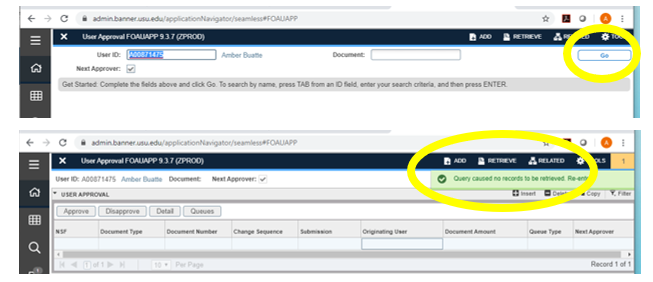
3. You can click on the detail box if you would like more information or refer to the pdf in the email.
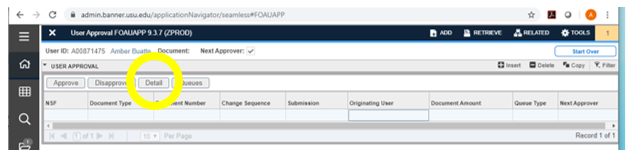
4. Click approve if you approve of the entry. Click Disapprove and add a comment if you disapprove of the entry or if it needs a correction made. Repeat this step for each document requiring your approval.